Dans ce tutoriel, je vais superviser un serveur Windows, un poste client Windows et une imprimante.
Je souhaite superviser la RAM, le CPU et l'espace disque de mon serveur.
Je souhaite superviser les requêtes ICMP de mon poste client ainsi que la version de mon agent.
Je souhaite superviser le taux de toner dans mon imprimante.
Deuxième partie d'un tutoriel - Configuration d'un serveur de supervision avec Nagios.
La première partie concernait l'installation d'un serveur de supervision avec Nagios (lien).
La troisième partie concernera le couplage avec Nagvis.
1. Ingrédients
- Debian 7 - Wheezy
- Nagios installé
- 13 minutes
- Poste client
- Serveur
- Imprimante
--------
Serveur Windows :
- Adresse IP : 192.168.1.250 /24
- OS : Windows Serveur 2012
- Nom : serv-test
Poste Windows :
- Adresse IP : 192.168.1.5 /24
- OS : Windows 7
- Nom : poste-test
Imprimante :
- Adresse IP : 192.168.1.71 /24
- Marque : HP
- Modèle : LaserJet 4700
- Nom : imp-nb-rdc
2. Classement des hôtes
Séparation des fichiers de conf des serveurs, des postes et des imprimantes. Je crée 3 répertoires :
cd /usr/local/nagios/etc mkdir hotes_windows mkdir serveurs_windows mkdir imprimantesDéclaration des dossiers auprès de Nagios :
nano /usr/local/nagios/etc/nagios.cfgJ'ajoute ces 3 lignes, elles indiquent à Nagios qu'il faut zieuté dans ces répertoires :
cfg_dir=/usr/local/nagios/etc/hotes_windows cfg_dir=/usr/local/nagios/etc/serveurs_windows cfg_dir=/usr/local/nagios/etc/imprimantesCréation des fichiers de conf correspondant aux différents hôtes :
cd /usr/local/nagios/etc/serveurs_windows touch serv-test.cfg cd /usr/local/nagios/etc/hotes_windows touch poste-test.cfg cd /usr/local/nagios/etc/imprimantes touch imprimante1.cfg
3. Configuration des hôtes
3.1 Agent
Avant toute configuration, il est nécessaire d'installer un agent sur les hôtes Windows, dans mon cas j'utilise NSClient++.
Voici l'installation et la configuration de cet agent version 0.4.1.105.
Mais d'où vient ce mot de passe ?
Ce mot de passe est à déclarer dans le fichier "commands.cfg". Il permet de faire la synchro entre l'agent et le serveur nagios tout en apportant une pointe de sécurité :
# 'check_nt' command definition
define command{
command_name check_nt
command_line $USER1$/check_nt -H $HOSTADDRESS$ -p 12489 -s !Azerty -v $ARG1$ $ARG2$
}
3.2 Configuration du serveur Windows
nano /usr/local/nagios/etc/serveurs_windows/serv-test.cfg
# HOST DEFINITIONS
define host{
use windows-server ; Inherit default values from a template
host_name serv-test ; The name we're giving to this host
alias serveur ; A longer name associated with the host
address 192.168.1.250 ; IP address of the host
}
# HOST GROUP DEFINITIONS
define hostgroup{
hostgroup_name windows-servers ; The name of the hostgroup
alias Windows Servers ; Long name of the group
}
# SERVICE DEFINITIONS
define service{
use generic-service
host_name serv-test
service_description CPU Load
check_command check_nt!CPULOAD!-l 5,80,90
}
define service{
use generic-service
host_name serv-test
service_description Memory Usage
check_command check_nt!MEMUSE!-w 80 -c 90
}
define service{
use generic-service
host_name serv-test
service_description C:\ Drive Space
check_command check_nt!USEDDISKSPACE!-l c -w 80 -c 90
}
3.3 Configuration du poste client Windows
nano /usr/local/nagios/etc/hotes_windows/poste-test.cfg
###############################################################################
#
# HOST DEFINITIONS
#
###############################################################################
###############################################################################
# Define a host for the Windows machine we'll be monitoring
# Change the host_name, alias, and address to fit your situation
define host{
use windows-server ; Inherit default values from a template
host_name poste-test ; The name we're giving to this host
alias poste ; A longer name associated with the host
address 192.168.1.5 ; IP address of the host
}
###############################################################################
###############################################################################
#
# SERVICE DEFINITIONS
#
###############################################################################
###############################################################################
# Create a service for monitoring ICMP
# Change the host_name to match the name of the host you defined above
define service{
use generic-service
host_name poste-test
service_description PING
check_command check_ping!100.0,20%!500.0,60%
}
# Create a service for monitoring version of NSClient++
# Change the host_name to match the name of the host you defined above
define service {
use generic-service
host_name poste-test
service_description NSClient++ Version
check_command check_nt!CLIENTVERSION
}
3.4 Configuration de l'imprimante
nano /usr/local/nagios/etc/imprimantes/imprimante1.cfg
###############################################################################
###############################################################################
#
# HOST DEFINITIONS
#
###############################################################################
###############################################################################
# Define a host for the printer we'll be monitoring
# Change the host_name, alias, and address to fit your situation
define host{
use generic-printer ; Inherit default values from a template
host_name imp-nb-rdc ; The name we're giving to this printer
alias nb-rdc ; A longer name associated with the printer
address 192.168.1.71 ; IP address of the printer
hostgroups network-printers ; Host groups this printer is associated with
}
###############################################################################
###############################################################################
#
# HOST GROUP DEFINITIONS
#
###############################################################################
###############################################################################
# A hostgroup for network printers
define hostgroup{
hostgroup_name network-printers ; The name of the hostgroup
alias Network Printers ; Long name of the group
}
###############################################################################
###############################################################################
#
# SERVICE DEFINITIONS
#
###############################################################################
###############################################################################
# Create a service for monitoring the status of the printer
# Change the host_name to match the name of the host you defined above
# If the printer has an SNMP community string other than "public", change the check_command directive to reflect that
define service{
use generic-service
host_name imp-nb-rdc
service_description Printer Status
check_command check_hpjd!-C public
normal_check_interval 10
retry_check_interval 1
}
define service{
use generic-service
host_name imp-nb-rdc
service_description Printer Status
check_command check_snmp_printer!public!"STATUS"
}
define service{
use generic-service
host_name imp-nb-rdc
service_description Toner Status
check_command check_snmp_printer!public!"CONSUM ALL"!5!2
}
define service{
use generic-service
host_name imp-nb-rdc
service_description Toner Supply
check_command check_snmp_printer!public!"CONSUM Toners"!20!10
}
Test de la configuration :
/usr/local/nagios/bin/nagios -v /usr/local/nagios/etc/nagios.cfgS'il n'y a aucune erreur, redémarrez Nagios :
service nagios restart
4. Test en image
Allez sur l'interface graphique de Nagios, dans le menu "Host", vous pouvez apercevoir vos 3 hôtes :
192.168.1.253\nagios
Clique sur l'image pour agrandir !
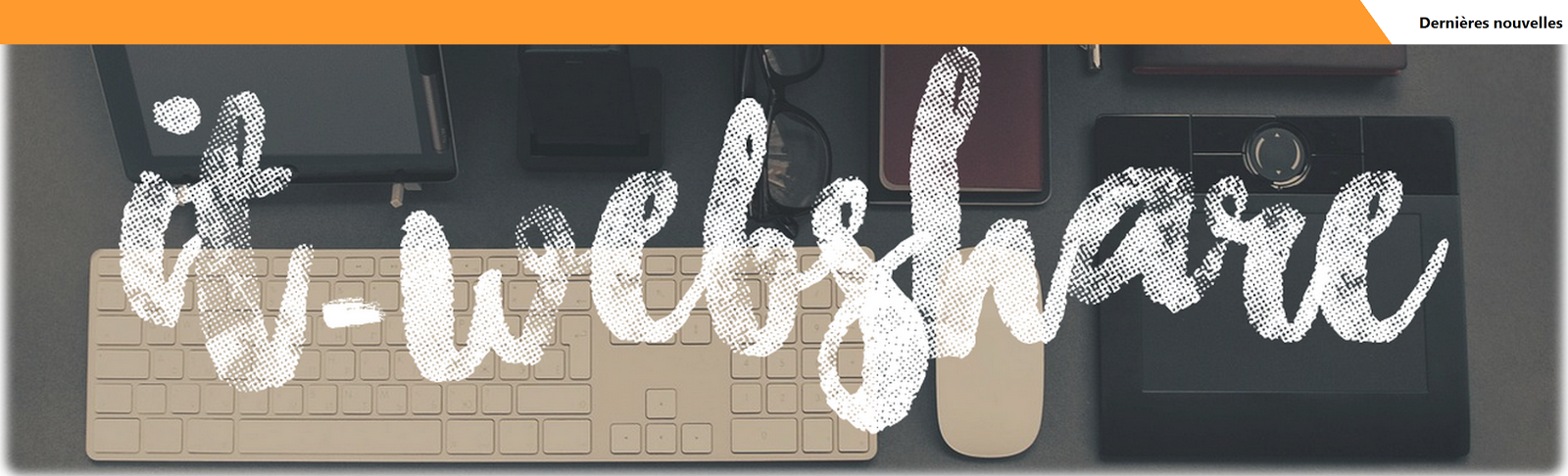






0 commentaires :
Enregistrer un commentaire